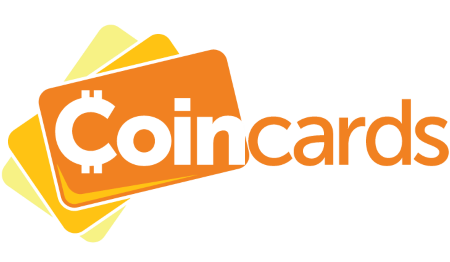
Coincards is the premium platform for living off Bitcoin and Altcoins.
Checkout our vast selection of Gift Cards, Mobile Top-ups, and Prepaid Vouchers from hundreds of retailers. Use cryptocurrencies such as Bitcoin, Lightning Network, Litecoin, Dash, Dogecoin, Monero, Ethereum, and More!
Available in multiple countries, Coincards has everything you could possibly need to live your life with crypto!
North America
Australia
Africa
No Locations
Asia
No Locations
South America
No Locations



 = $64256.13 USD | $87750.35 CAD | €59704.48 EUR | $51337.62 GBP | $98649.80 AUD
= $64256.13 USD | $87750.35 CAD | €59704.48 EUR | $51337.62 GBP | $98649.80 AUD

 = $161.93 CAD
= $161.93 CAD
 = $4277.95 CAD
= $4277.95 CAD

 = $114.93 CAD
= $114.93 CAD
 = $0.202414 CAD
= $0.202414 CAD

 = $40.81 CAD
= $40.81 CAD